Knowledge Base
Invoice and Estimate features
How to set template for invoice of your company?
It is very simple. Go to My Company Info option in the drop down list of the Home Page menu. After you land on the page, enter your company info into required fields. There are two fields to fill in the name of the company – Display Name and Company Name. Display Name will appear on Job Manager Home Page and the Company Name will appear automatically on your estimates and invoices along with the address.
After you completed data on this page, choose Signature & Logo tab to sign your name in the required field and retrieve logo of your company from your mobile app. Then go to Invoice Settings to choose templates and add signature and logo. You can also start the sequence of numbers of invoices on this page. Now open the Invoice Preview tab to check how it seems. How do you like it? You can edit template by clicking on the option in the three dot menu.
For detailed instructions follow the link for video tutorial How to Videos
Other articles in this category
- How does the Invoice option works?
- What is the purpose of Invoice template setting?
- How to make Estimate?
- What is Clone this Estimate option?
- How does Create Client from this Estimate work?
- How to make receipt for payment?
- I can't see my company logo and my signature on invoces? What to do?
- Can I pull the data for the Estimate instead of typing them again?
- Can I attach any file to Invoice?
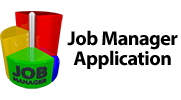

 Српски
Српски Espanol
Espanol Deutsch
Deutsch Francais
Francais Italiano
Italiano Portugues
Portugues Türk
Türk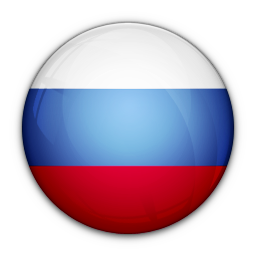 Русский
Русский 中文
中文 日本語
日本語 한국어
한국어 ภาษาไทย
ภาษาไทย tiếng Việt
tiếng Việt