Knowledge Base
Offline Mode vs. Online Mode
How to switch to Online mode
It's important to know with Online mode that some functions, such as Importing Employee Works and Data Backup, will automatically be performed by the application and no longer available from your device. Also note that when you add other users to your account, such as managers, they will be restricted from changing some settings that should apply to all users on your account. Only private settings, mostly Display options, can be individually set.
With the Online mode you MUST be connected to the internet to add, edit and save data. An internet connection is not needed to read data.
Please note that once you switch the application over from Offline to Online you CANNOT switch back. So please choose wisely before switching.
Before switching over make sure to run a full manual backup, including all images and voice memos. If you switch over to Online mode without doing a full backup, you may lose some data.
To run a full manual backup follow these steps:
- Go to Home Screen Menu => Backup/Restore Data.
- From the backup files to server option, select Yes for backup gallery images, voice memos and documents.
- Next, tap the "backup files to server" image.
- Wait for backup to be confirmed.
How to switch to Online mode:
- When backup is confirmed, return to the home screen drop-down menu.
- From the home screen menu, scroll down and tap the "Switch to Online Mode" button and follow the onscreen instructions. Note that you need an internet connection to run this operation.
- Please wait while application database is updating. This process may take longer than normal.
- When the switch over has been confirmed, Job Manager will automatically quit. Simply reopen the application and you will be in Online mode.
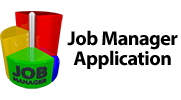

 Српски
Српски Espanol
Espanol Deutsch
Deutsch Francais
Francais Italiano
Italiano Portugues
Portugues Türk
Türk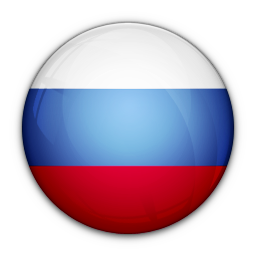 Русский
Русский 中文
中文 日本語
日本語 한국어
한국어 ภาษาไทย
ภาษาไทย tiếng Việt
tiếng Việt