Knowledge Base
Inventory
How to start records in inventory and set categories and subcategories?
For the Inventory, it is very important to add items under certain categories and subcategories as you follow the instructions on the app pages. This kind of order is necessary for further management of inventory and use of data that you entered. If everything is filled carefully, the operations within the Inventory will be efficient and you will have clear reports with items and prices.
Choose Inventory in the dropdown list on the Home Screen menu. Once you are on the page, go to Add New Inventory Item. When you add the item, the next field you should add is category. When you tap on that field, new page will open giving you option to Add New Category. When you enter the category and save it, the app will ask you to add new subcategory which is more specific for the item you entered. Subcategory should be added on the page with list of categories by tapping on green plus sign. When you do this and save, the app brings you back to Add New Inventory Item page where you add brand, measure unit and barcode. When you save this page, the app takes you to page Take Into Stock where you add location, number of units, cost, payment type and date. After you save this data, the profile of the item opens for your review.
Again, we recommend you to be precise so to save your time and money by keeping clear records of inventory – now when it is already made easier in Job Manager app.
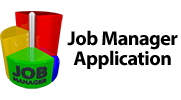

 Српски
Српски Espanol
Espanol Deutsch
Deutsch Francais
Francais Italiano
Italiano Portugues
Portugues Türk
Türk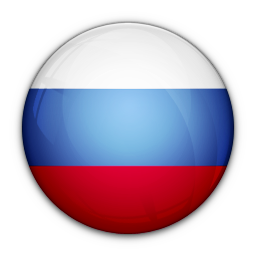 Русский
Русский 中文
中文 日本語
日本語 한국어
한국어 ภาษาไทย
ภาษาไทย tiếng Việt
tiếng Việt